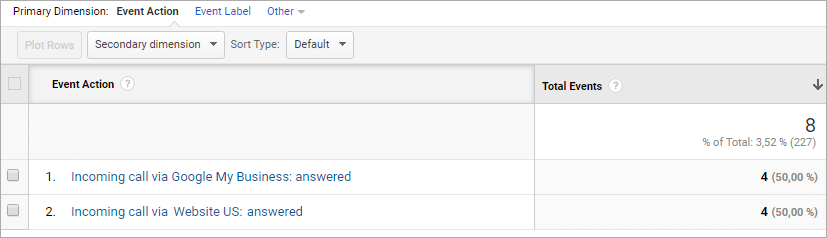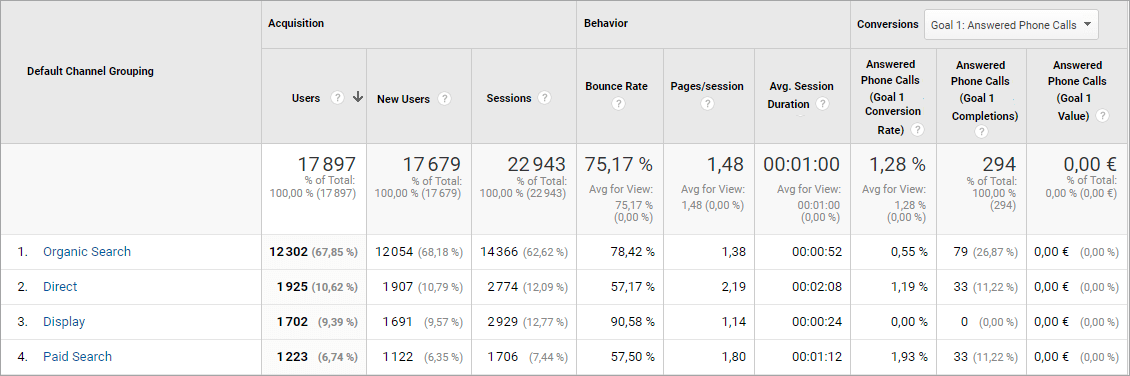We are happy to introduce a new improvement of our Google Analytics native integration with Dexem Call Tracking. This will bring you new details about the number of answered or missed calls on your tracking numbers.
Analyze more accurately with call status available in Google Analytics
What you need Call Tracking for is to analyze inbound calls from your marketing campaigns. More precisely, Call Tracking allows you to allocate your inbound phone contacts to your marketing channels and mediums.
Your inbound calls may directly be answered by one of your colleagues. However, if received during closing hours or when all teams are busy, some of these calls are not processed immediately.
These situations drive to a specific call status in each case: answered or missed.
Call status is an information you can already find in your Dexem Call Tracking reporting. But until now, it was not yet available in Google Analytics.
From now on, call status is directly sent into the Google Analytics properties connected with your Dexem Call Tracking account. Then, you can make deeper analysis in Google Analytics, based on how many calls you answered or missed.
This still gives an overview on inbound calls per traffic source. And you can go further by identifying how many answered calls you got per marketing channel, for example.
View call status in Google Analytics events
First, you can find your call status data in Google Analytics events.
Start by activating and setting the integration with Dexem Call Tracking. Once done, each call received on a tracking number will send an event to the appropriate Google Analytics property.
Then, you can find call status data directly in the Action field of this event.
Call status is displayed in an event as follows:
- answered for an answered call;
- missed for a missed call.
In Google Analytics, get to the Behavior report, and then to Events > Top Events. To see your event actions for phone calls, select Phone as event category.
Create Google Analytics goals based on call status
In Google Analytics, you can create goals based on your phone events completion. And even more, you can have goals specifically related to your answered or missed calls.
Let’s take the example of answered calls. You can see this metric per acquisition channel by getting to the Acquisition report. Then, click on All Traffic > Channels, and select the goal for answered calls in the Conversions column:
How to set up Google Analytics integration
First of all, you need to get to the Integrations tab of your Dexem Call Tracking account. Then, activate Google Analytics integration, and configure the settings in seconds.
Once you are done with settings, call status is saved for each call on your tracking numbers. It is sent straight into your Google Analytics events, and available there in real time.
To synchronize call status data with your GA goals, new phone calls goals have to be defined. It is fast and easy with this article from our help center: Viewing calls in Google Analytics.
***
Any question so far? Feel free to email us or give us a call so we can help!