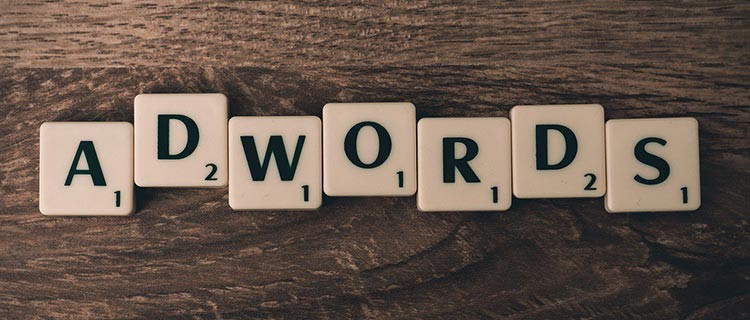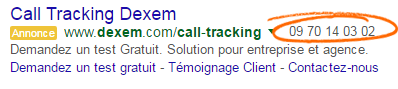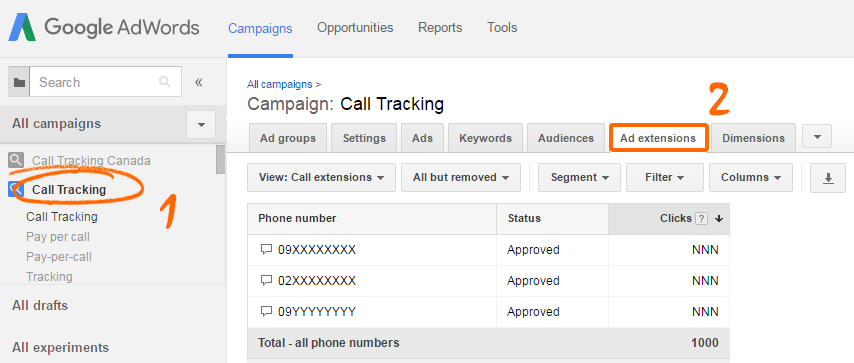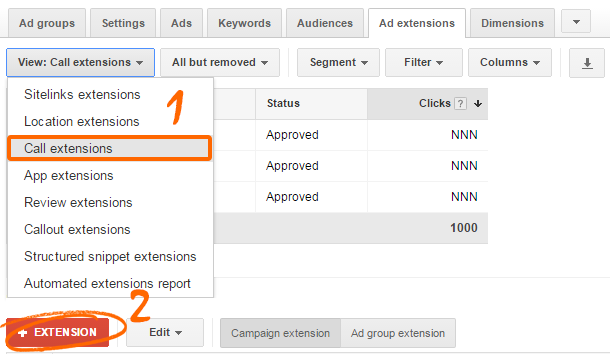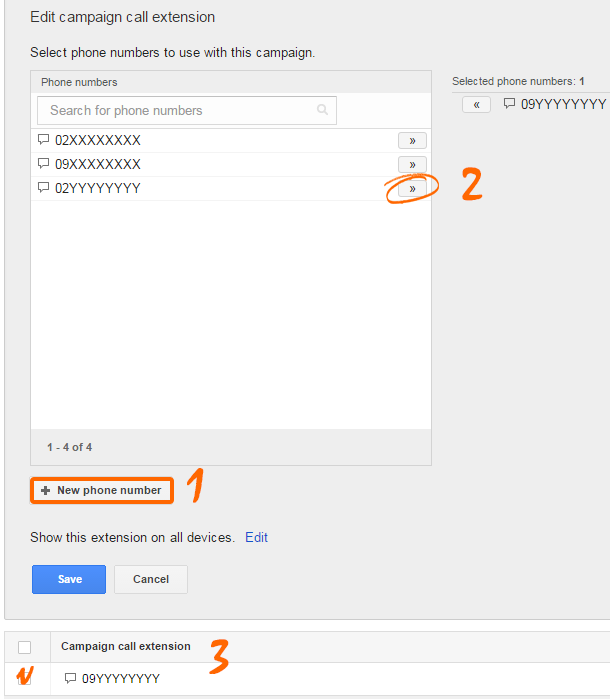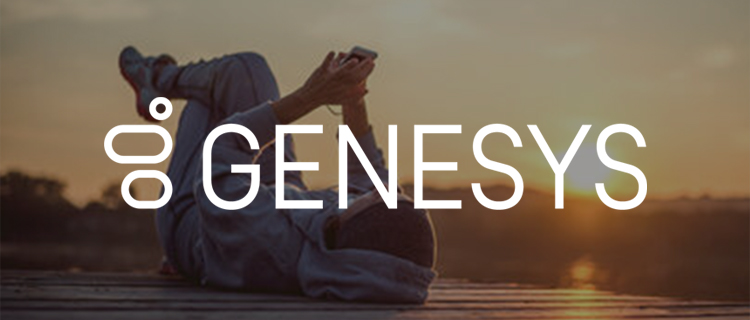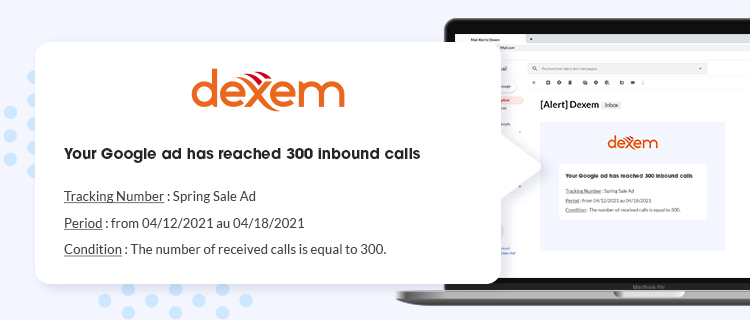All your potential customers can find you online thanks to Google Adwords, just by clicking or giving you a phone call. Did you know that you can add a phone number in your sponsored links to encourage people to call your business? That is how you make a Call Extension, and this can get you an average increasing of your clicking rate of about 10% (data from Google Ads).
In order to measure how efficiently your Adwords campaigns help you to generate phone calls, you can configure tracking numbers as call extensions in your sponsored links. One more thing to know is that call extensions are taken in account by Google to assess the relevance of your Google ads, and then their ranking can be influenced by this. So don’t waste a second and just keep reading!
Selecting your tracking campaign
When a call extension is associated with an Adwords sponsored ad, it is displayed on the right side of the link, just like in the following example. Your phone number is thus clear and visible to allow your customers to call you directly.
In your Adwords account, first select the campaign you wish to match with a tracking number as a call extension. You can make your selection in the sidebar on the left. Then a table is displayed with an overview on your Ad Groups. Click on the tab “Ad Extensions” above.
Choosing the right Call Extension
Call Extension is not the only extension available in Google Adwords, but it ranks among the most important to help you to optimize your lead generation.
Go under the tab line and select “Call Extension” in the drop-down list. Then click on the red button below to add a new call extension.
Configuring tracking numbers for your campaign
Now you can add a tracking number to your campaign by clicking on the button located under the list of available phone numbers. Once you typed your phone number, click on the arrow on the right to select it among all your other numbers. Next step is matching it with your Adwords campaign by ticking the box of your tracking number in the listing below.
Finally, just save your update and here you are, your tracking number is added as a call extension of your Google Adwords campaign! You can have great expectations for the weeks to come, and show that your investment in Google sponsored links brings more of your customers to call you!